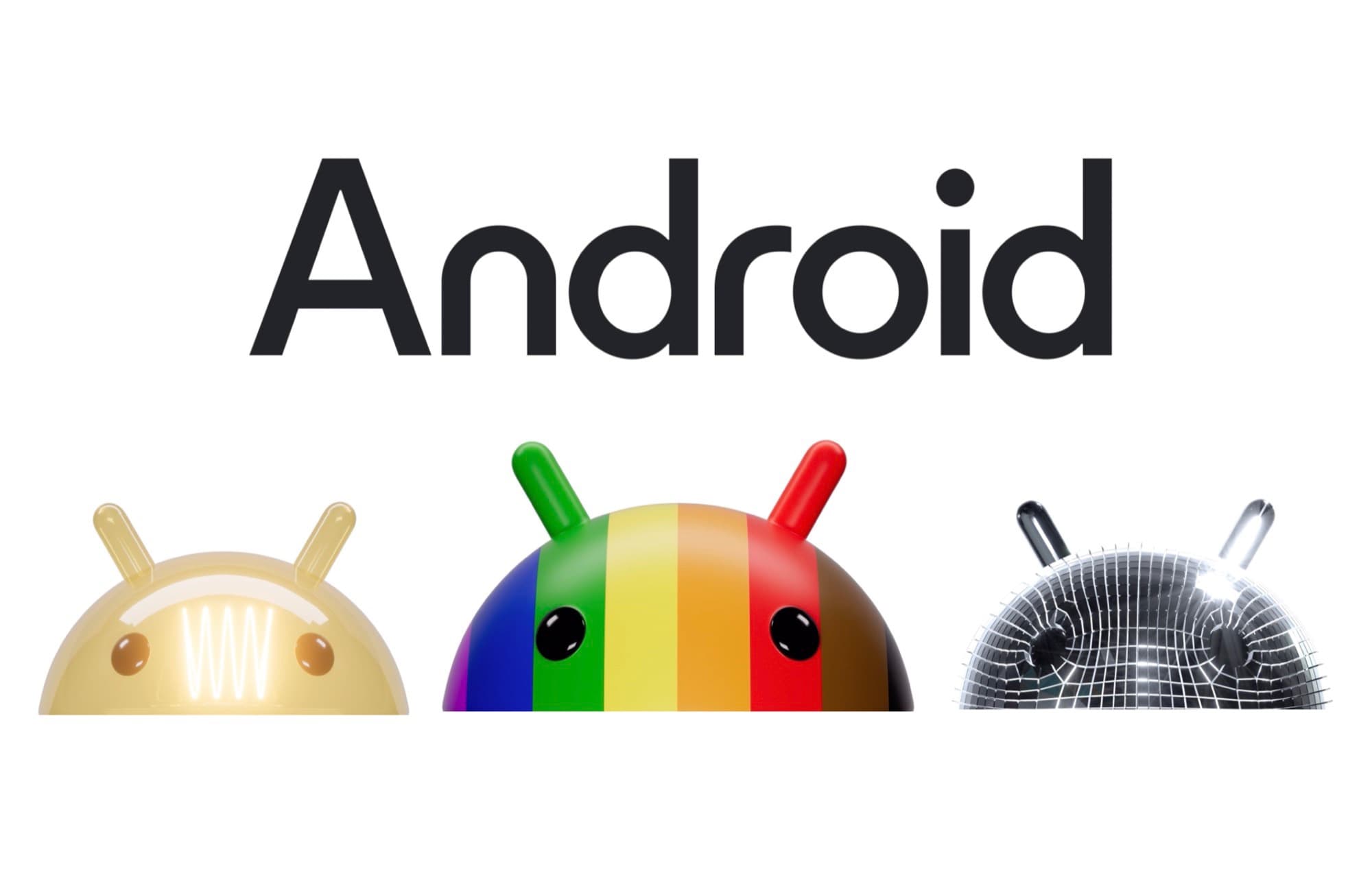The MIPS Android SDK makes it easy to embed secure payment functionality into your native Android apps. This guide will help you get started.
Prerequisites
Before you begin, ensure you have the following credentials provided by MIPS Admin:
Merchant Details:
sIdMerchantid_entityid_operatoroperator_password
Merchant Credentials:
usernamepassword
Add the SDK Dependency
Step 1: Add the SDK Dependency
Include the MIPS SDK in your project's build.gradle file:
implementation 'mu.mips:android_sdk:0.2.11'
OR
implementation("mu.mips:android_sdk:0.2.11")
Step 2: Check min android sdk version
Ensure that your project's minSdkVersion is set to 24 or higher:
minSdkVersion 24
Update Android Manifest
Add the necessary permissions to your AndroidManifest.xml:
<uses-permission android:name="android.permission.INTERNET" />
<uses-permission android:name="android.permission.ACCESS_NETWORK_STATE" />
Start Writing Payment Code
Step 1: Initialize Merchant Details and Credentials
Create instances of MerchantDetails and MerchantCredentials with your provided credentials.
Java
MerchantDetails merchantDetails = new MerchantDetails(
"YOUR_MERCHANT_ID",
"YOUR_ENTITY_ID",
"YOUR_OPERATOR_ID",
"YOUR_OPERATOR_PASSWORD"
);
MerchantCredentials credentials = new MerchantCredentials(
"YOUR_USERNAME",
"YOUR_PASSWORD"
);
Kotlin
val detail = MerchantDetails(
sIdMerchant = "XXXXXXXXXX",
id_entity = "XXXXXXXXXX",
id_operator = "XXXXXXXXXX",
operator_password = "XXXXXXXXXX"
)
val credential = MerchantCredentials(
username = "XXXXXXXXXX",
password = "XXXXXXXXXX"
)
Step 2: Set Up Order ID and Order Amount
Define the order ID and amount for the transaction.
Java
Amount amount = new Amount(Currency.MAURITIAN_RUPEE, 100);
String orderID = UUID.randomUUID().toString();
Kotlin
val orderID = "YOUR_ORDER_ID"
val amount = Amount(Currency.Mauritian_Rupee, 100)
Step 3: Create Payment Screen
Create a fragment of type MIPS_Payment_Fragment and handle payment success and error in callback functions.
Java
MIPS_Payment_Fragment paymentFrag =
MIPS_Payment_Fragment.Companion.getInstance(
detail,
credential,
amount,
orderID,
paymentMode -> { // success handler
PaymentMode mode = paymentMode;
showSuccessScreen();
return Unit.INSTANCE;
},
failureReason -> { // failure handler
showFailureScreen();
return Unit.INSTANCE;
}
);
Kotlin
var paymentFrag: MIPS_Payment_Fragment =
MIPS_Payment_Fragment.getInstance(
detail,
credential,
amount,
orderID,
successCallback = { mode ->
showSuccessScreen()
},
failureHandler = { failureReason ->
showFailureScreen()
}
)
Step 4: Show Payment Screen and Start Payment Flow
Show the payment fragment to start the payment flow.
Java
import androidx.fragment.app.FragmentTransaction;
FragmentTransaction transaction = getSupportFragmentManager().beginTransaction();
transaction.add(R.id.CONTAINER_ID, paymentFrag).commit();
Kotlin
import androidx.fragment.app.FragmentTransaction
val transaction = supportFragmentManager.beginTransaction()
transaction.add(R.id.CONTAINER, paymentFrag).commit()
By following these steps, you can seamlessly integrate the MIPS Payment SDK into your Android application, providing a secure and efficient payment experience for your users.